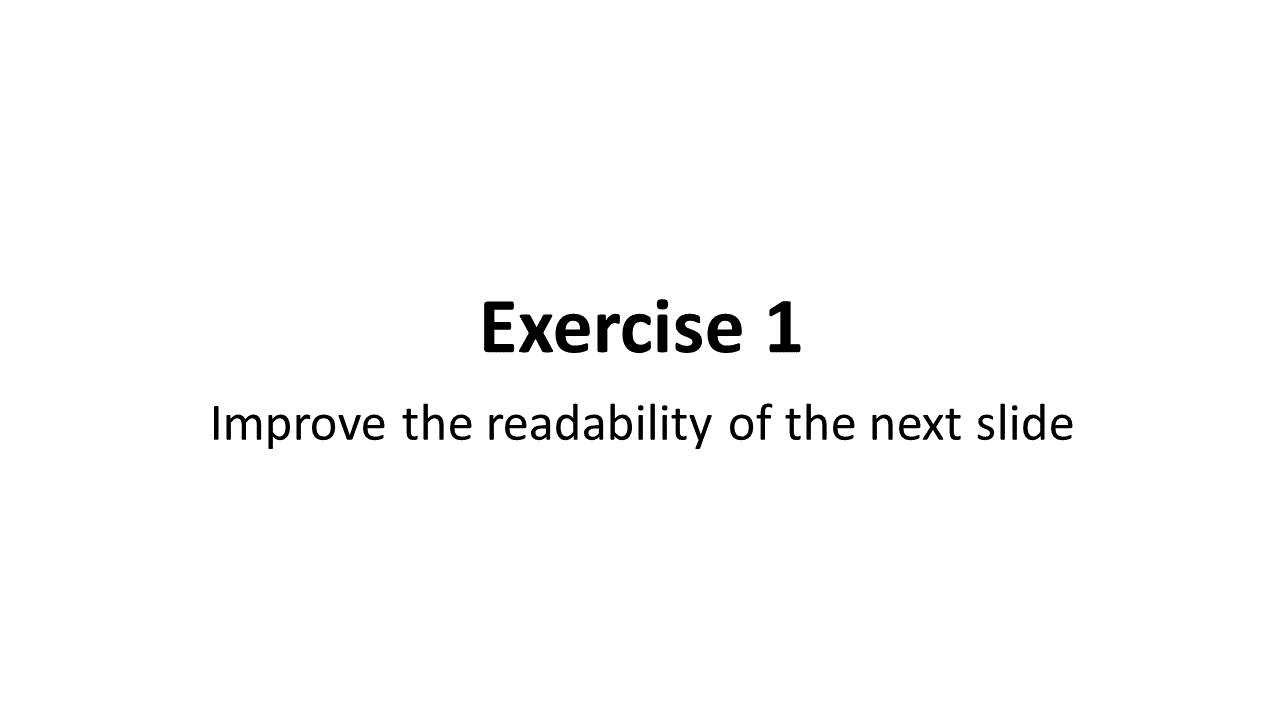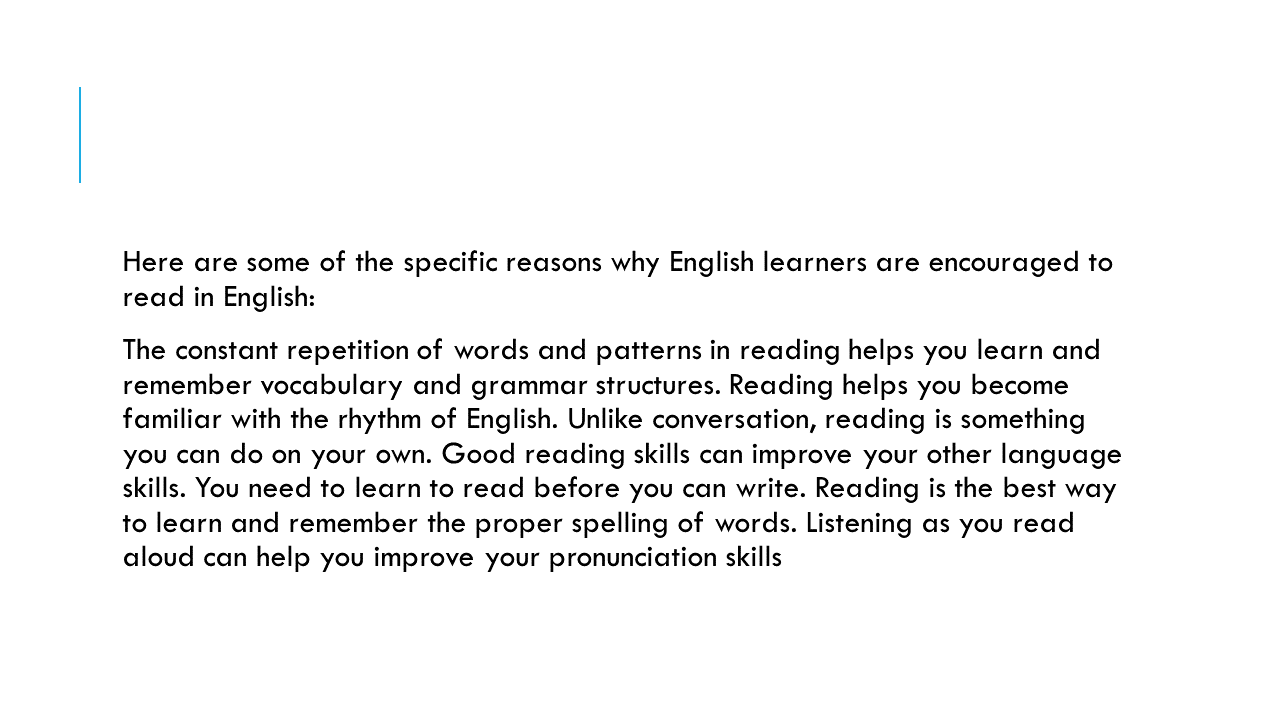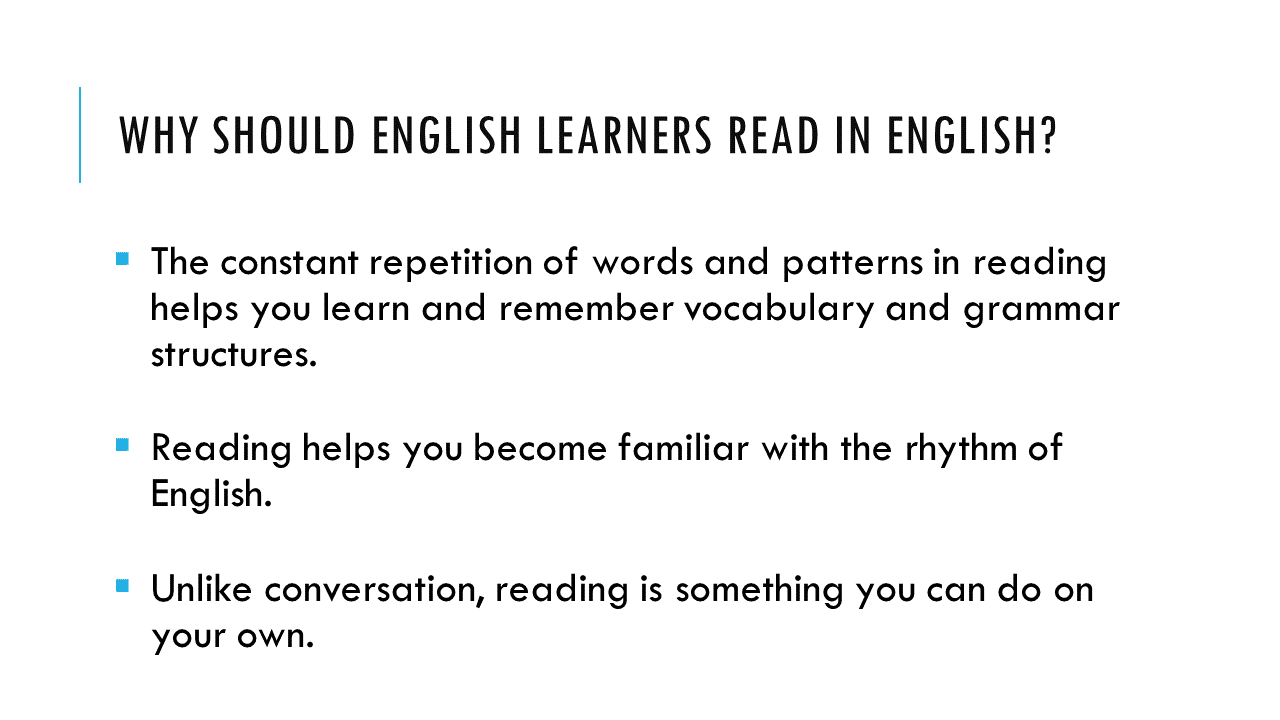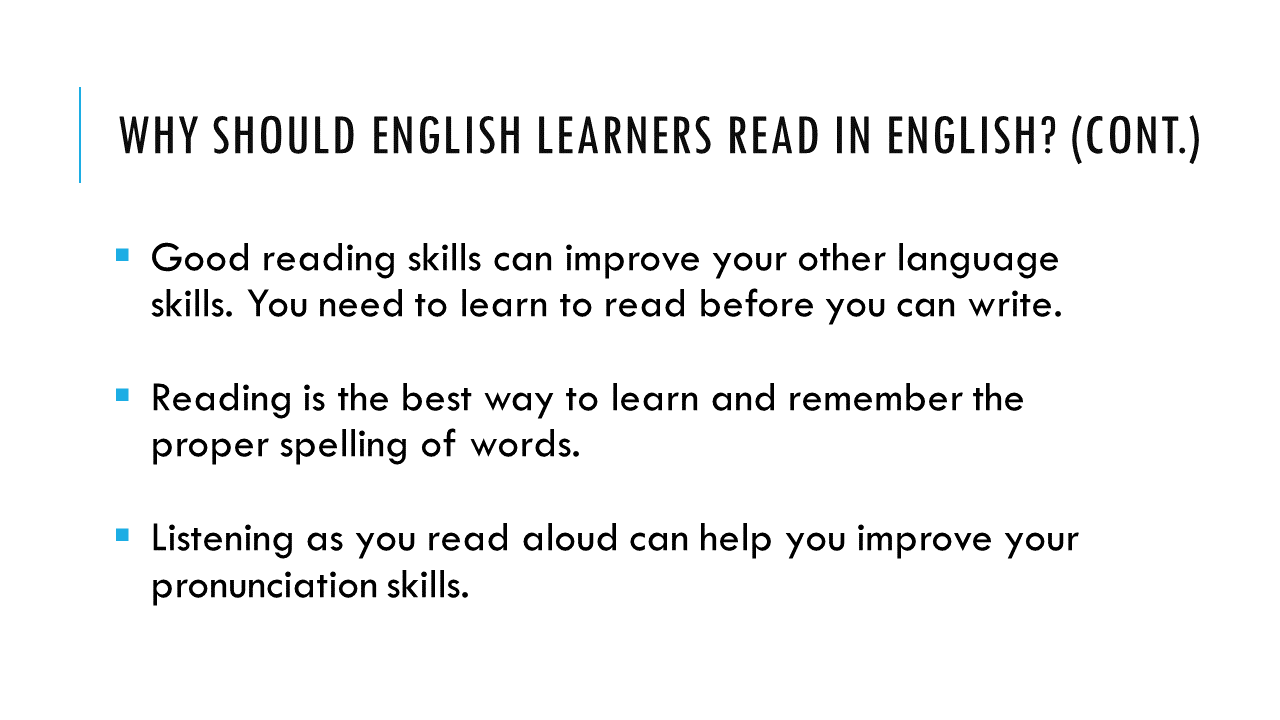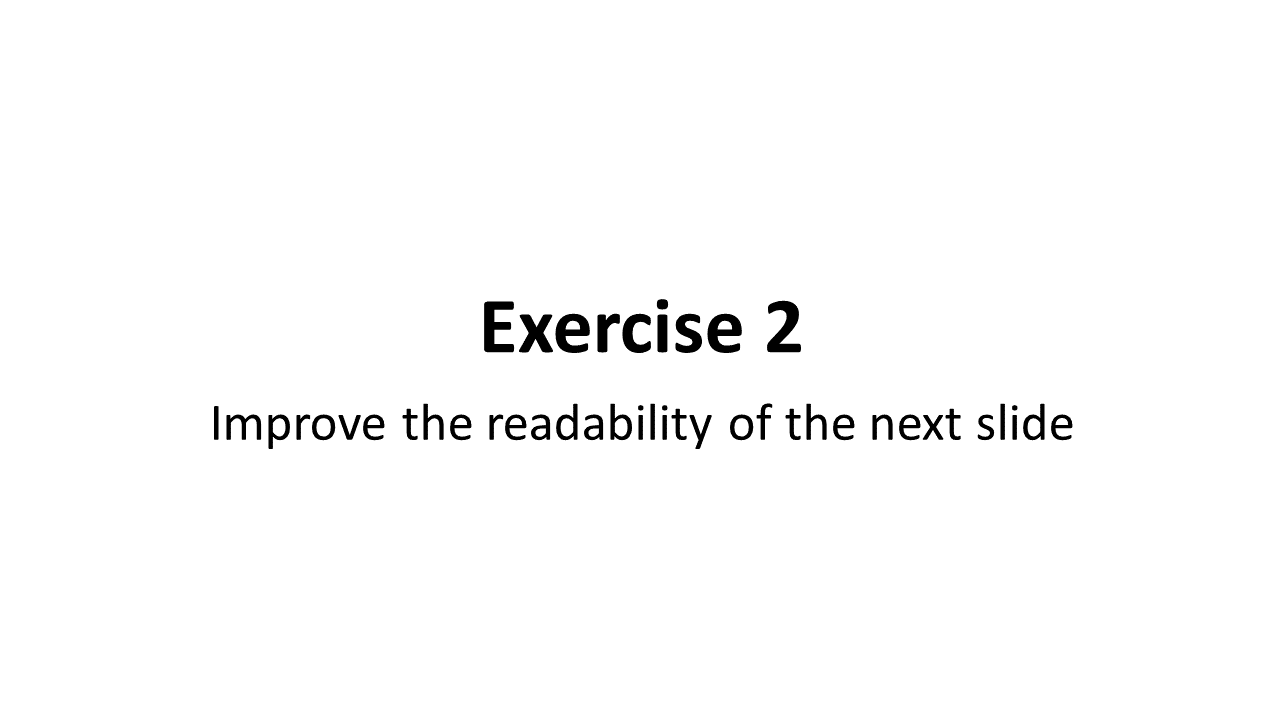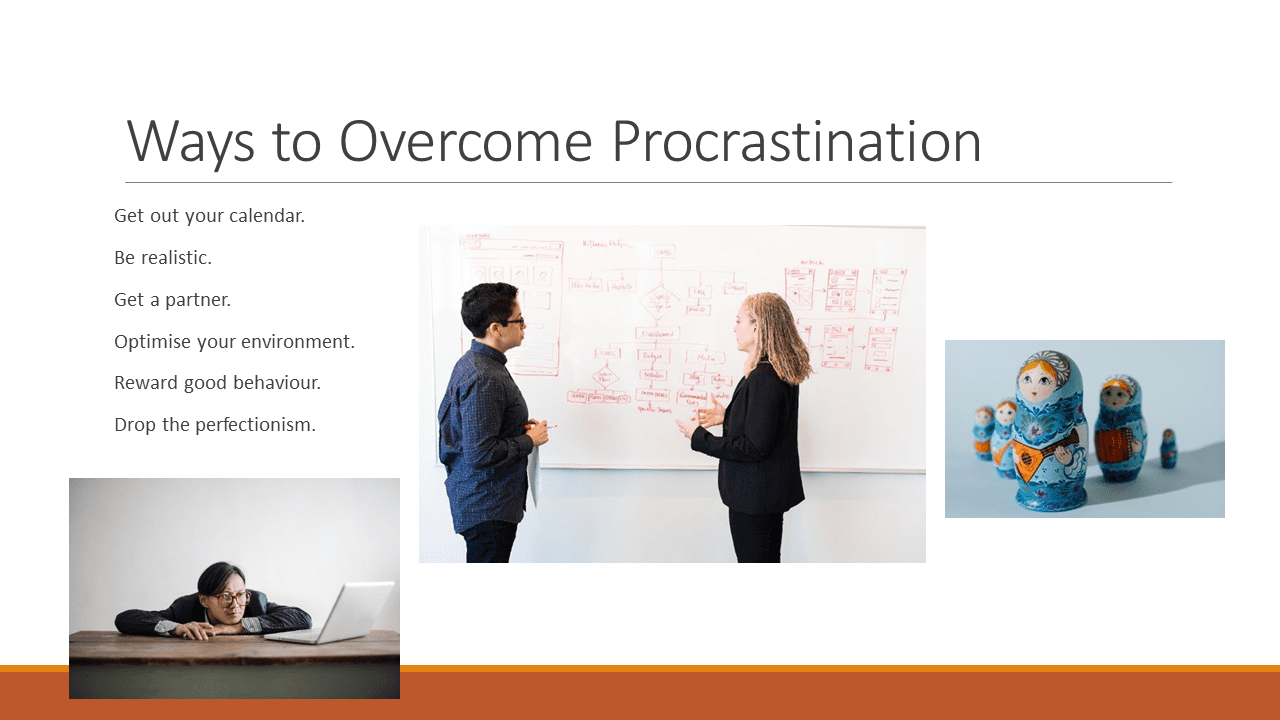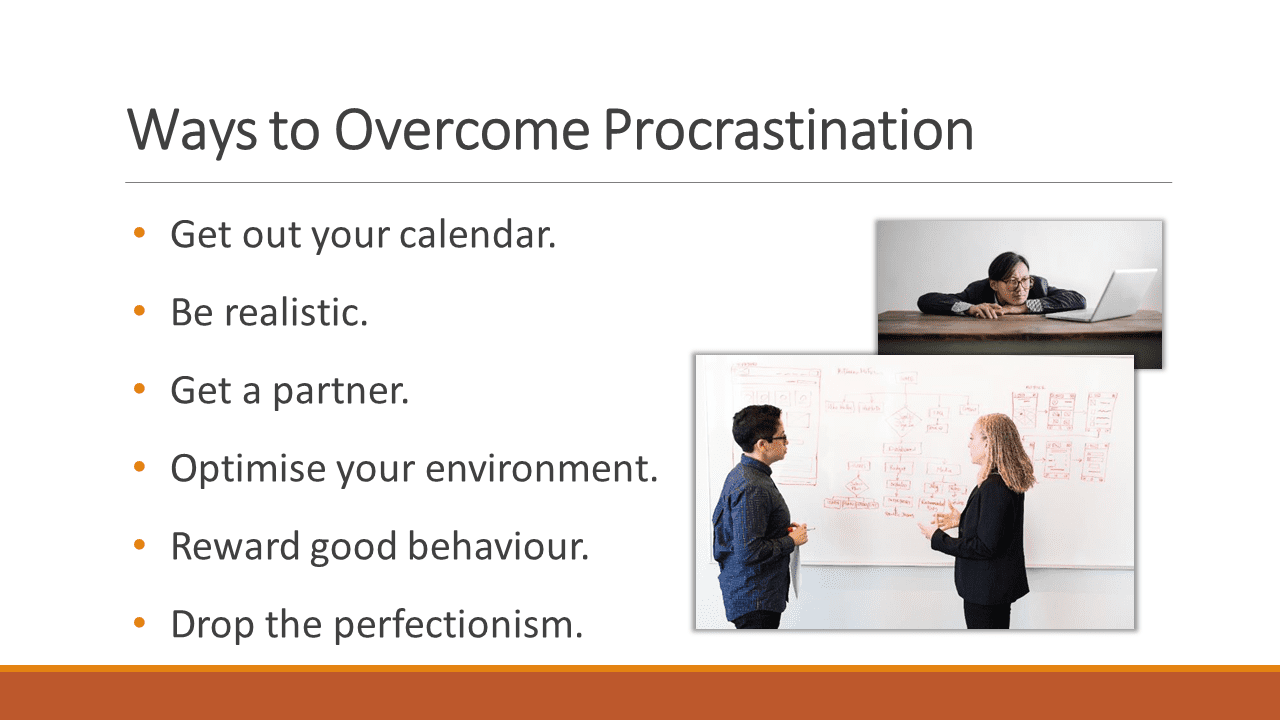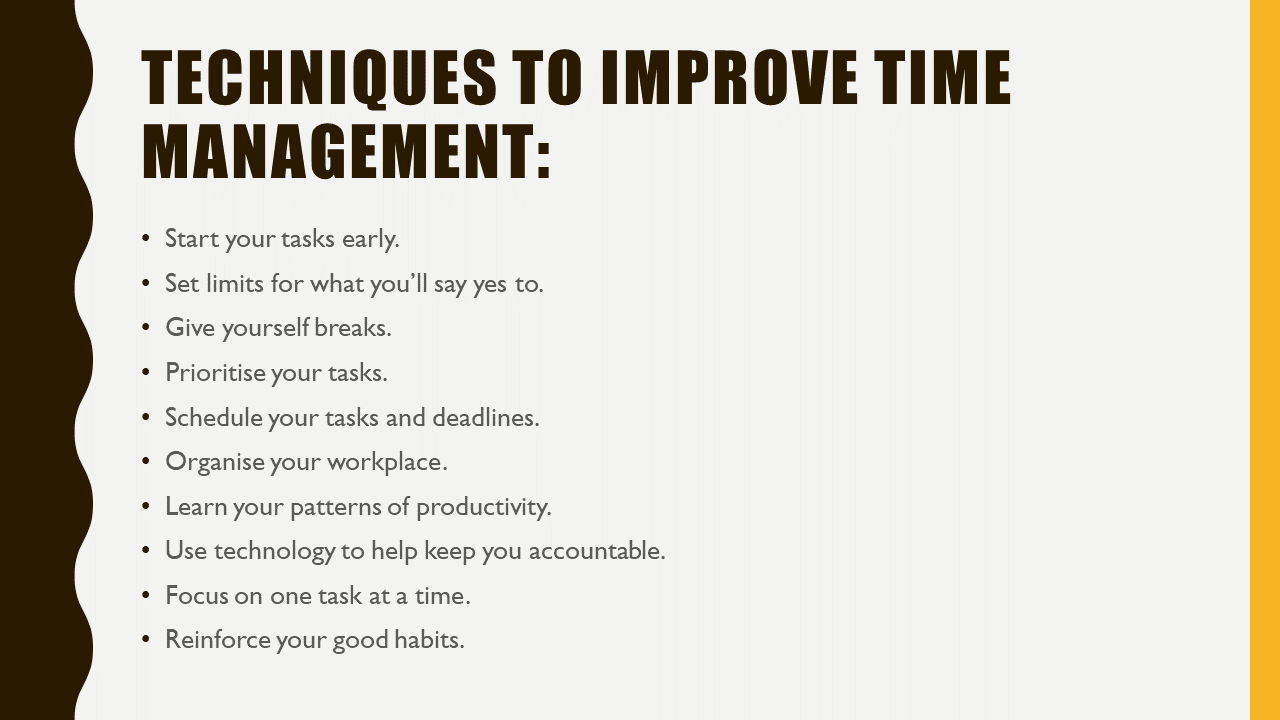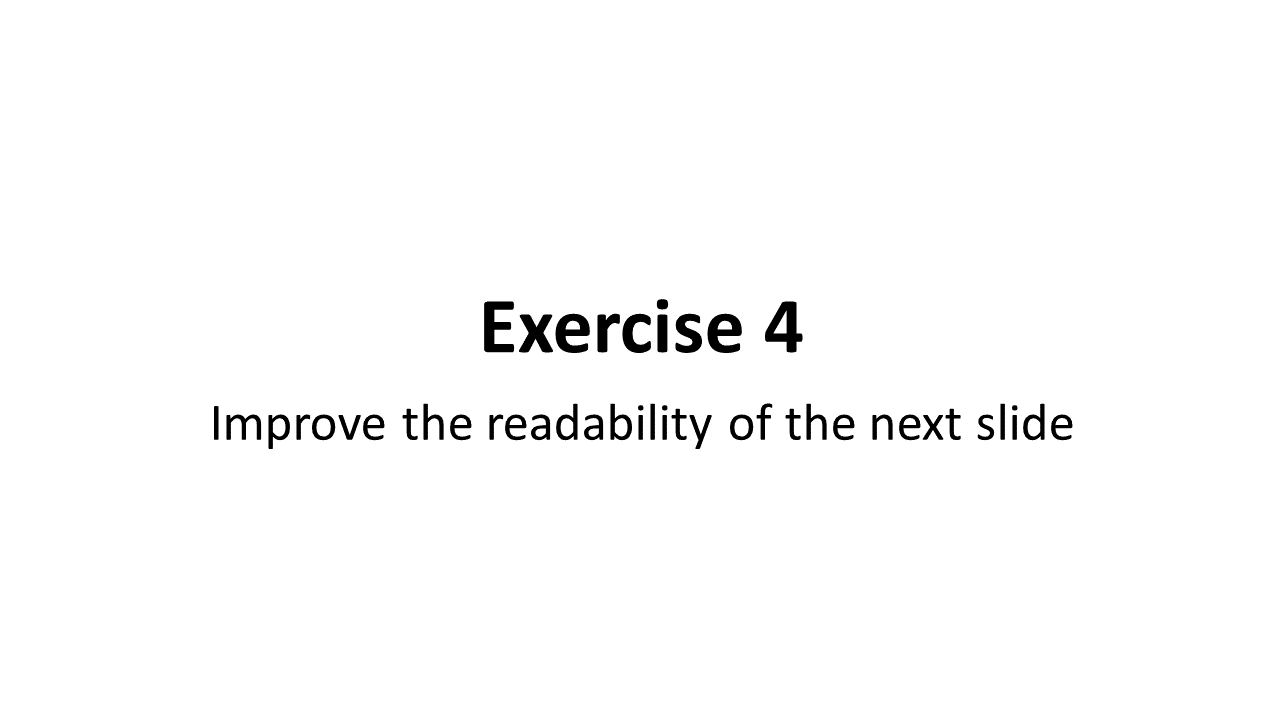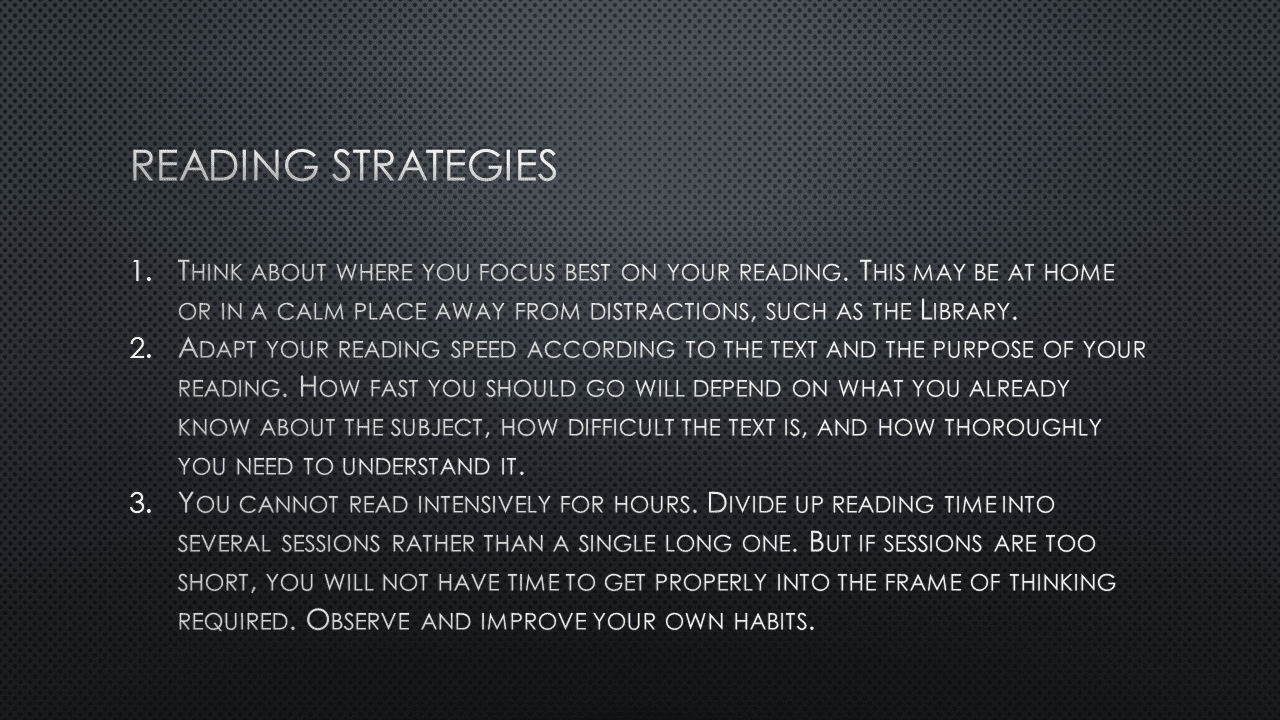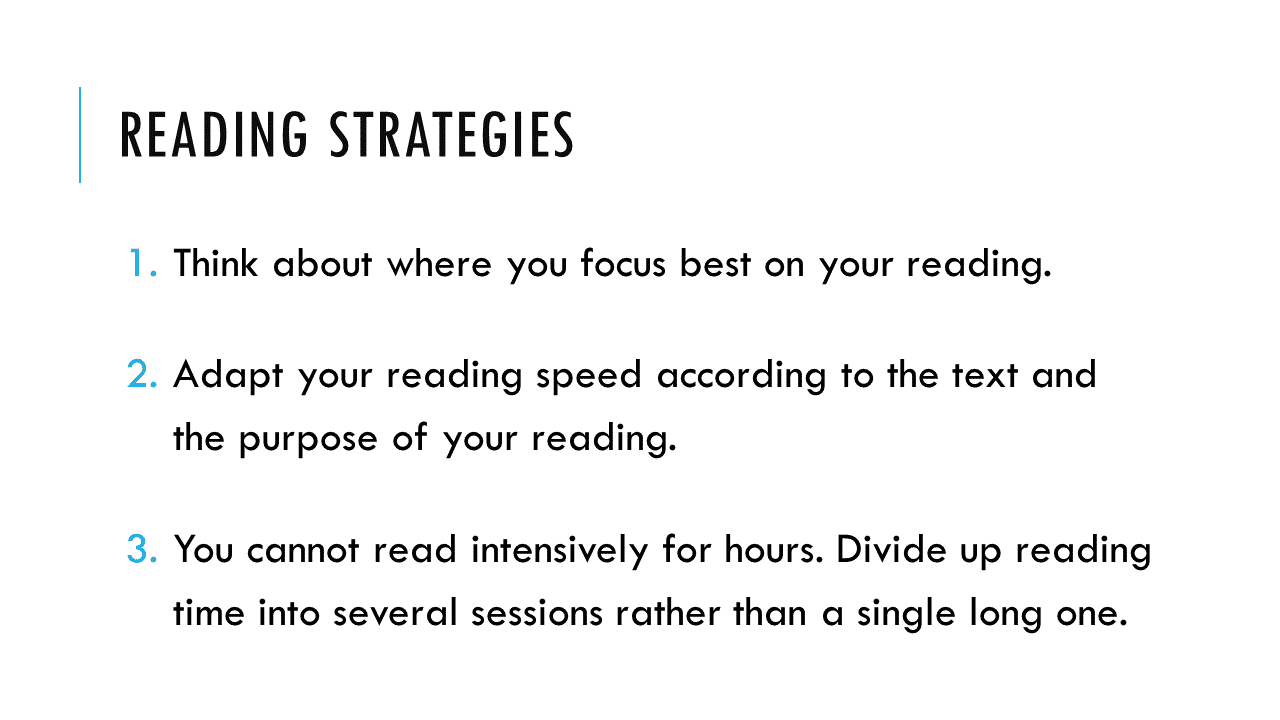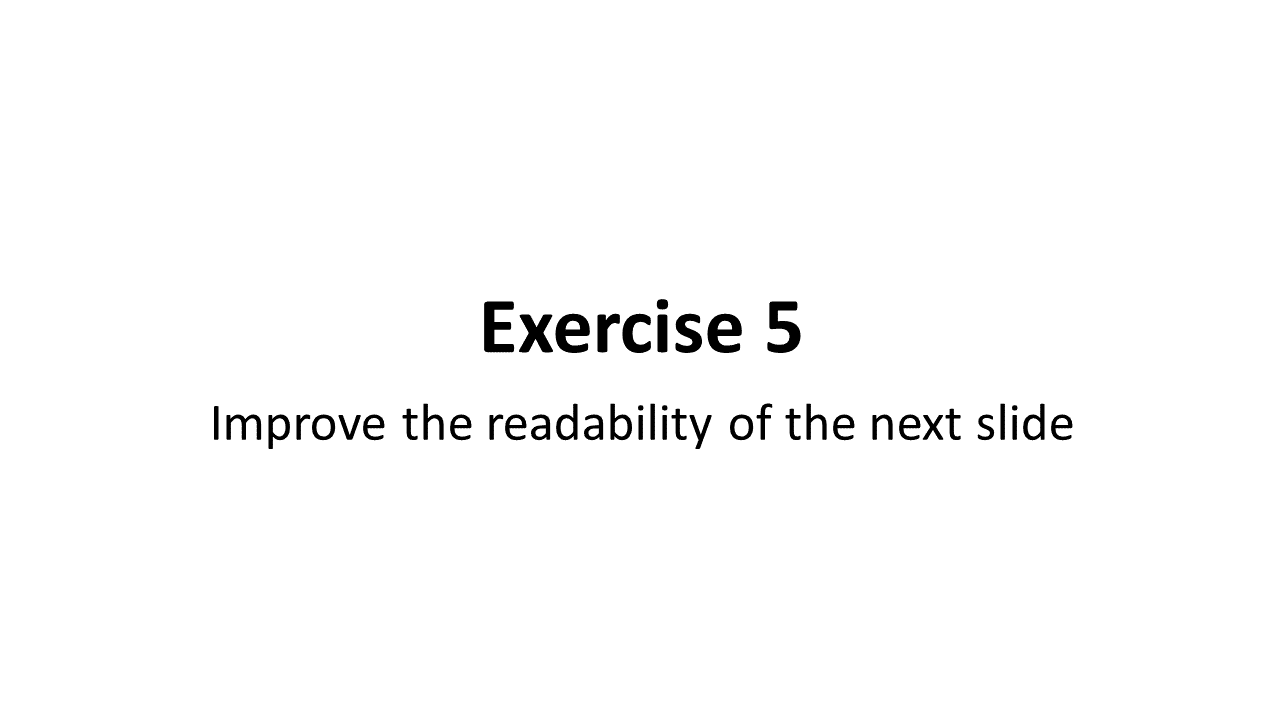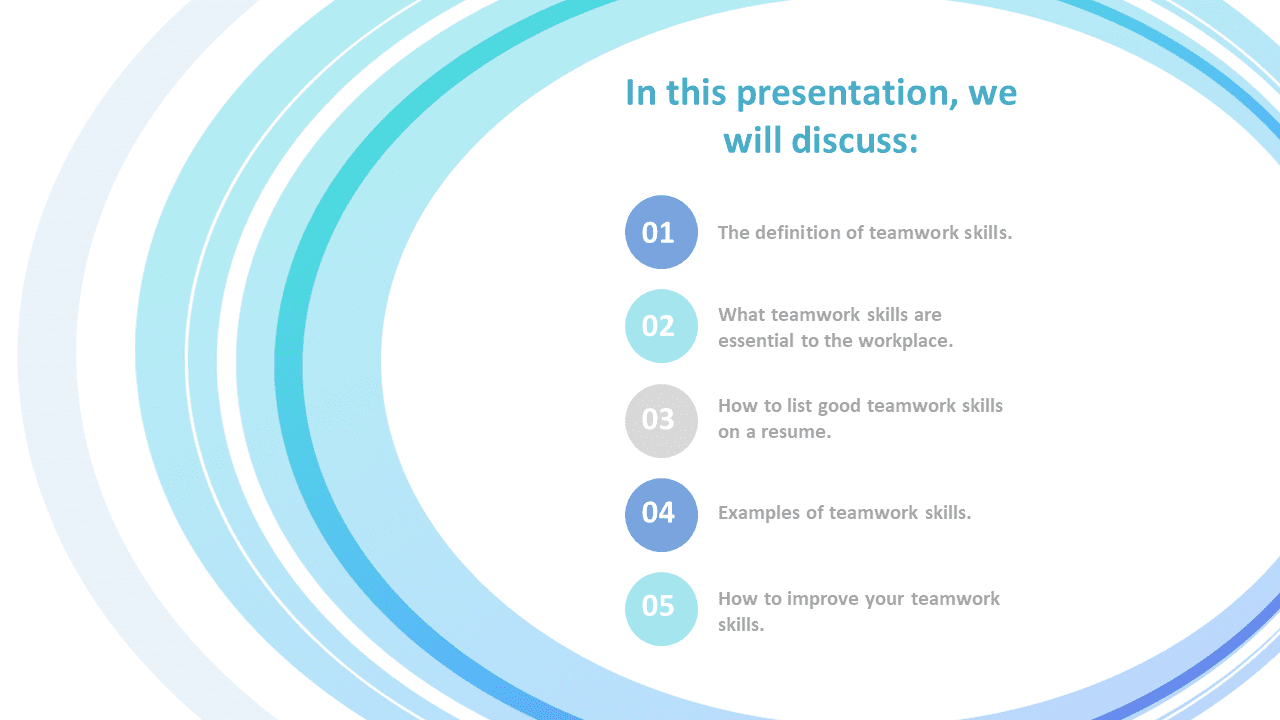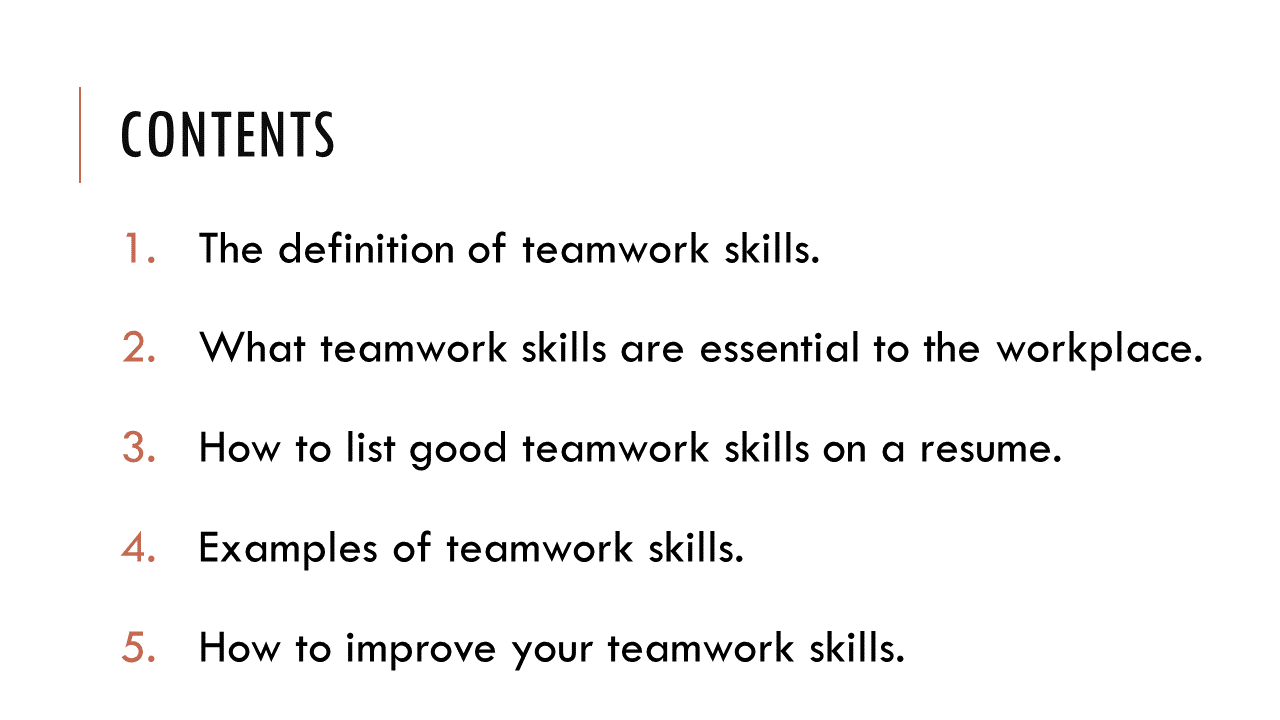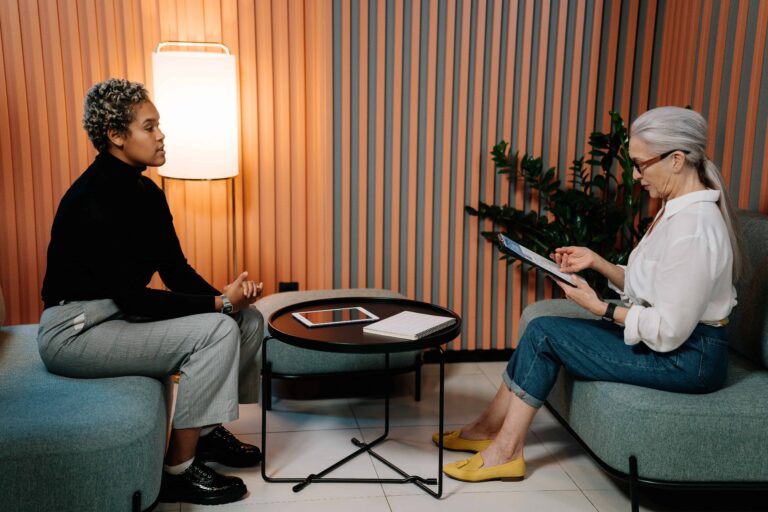Effective communication is one of the key transferable skills which universities try to develop in their students. Although we as academics spend a lot of time teaching transferable skills to students, it seems -from my experience- that we sometimes forget to develop some of those skills and/or implement them in our daily academic practice.
The idea of this article started when I attended a research webinar in which the presenter, who was a famous professor at a respectful university, did not put their PowerPoint presentation on the ‘slide show’/’wide screen’ mode; which made the slides very small on my 14” laptop screen. As this was not bad enough, the slides were not readable due to various formatting and design issues. This prompted me to prepare some exercises aimed to help students/academics develop readable yet good-looking slides.
In this article, I included exercises about five different seniors containing many of the mistakes which I have observed from presentations by students and academics. In each exercise, I explained the main issues in the presentation’s slides and my proposed solution to them. If you prefer to check the original slides and those which I improved, then you can download the PowerPoint file by clicking on the button below. You can also watch the YouTube video, at the end of this article, in which I explained the issues in all the five exercises, and demonstrated how to fix them and improve the readability of the slides.
Disclaimer: The exercises and supporting materials included in this article contain texts that were copied/pasted from random blogs and websites. As the exercises focus on the slide design and text formatting; the texts were not included for their information value, but as materials to demonstrate the slide design and text formatting techniques on. Therefore, the sources, from which the texts were taken, were not cited and the original texts were not paraphrased. However, here are the links to the used sources: Source1, Source2, Source3, and Source4.
Exercise 1
Issues with the Slide
Proposed Solutions
Exercise 2
Issues with the Slide
Proposed Solutions
Exercise 3
Issues with the Slide
Proposed Solutions
Exercise 4
Issues with the Slide
Proposed Solutions
Exercise 5
Issues with the Slide
Proposed Solutions
In the YouTube video below, I explained the issues in all the five exercises and demonstrated how to fix them and improve the readability of the slides: